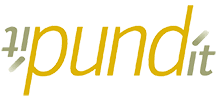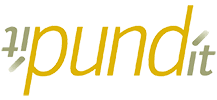Microsoft 365, formerly known as Office 365, is a comprehensive productivity and collaboration suite of software and services offered by Microsoft. Comprising a wide range of globally used applications, including Outlook, OneDrive, Teams, Word, PowerPoint, and Excel, which are among the most popular. However, many users often overlook the plethora of features that are available. Pund-IT has curated a list of some of our favourite lesser-known features that you may have missed.
Office Lens
Office Lens is a useful tool for capturing notes on-the-go. The Office Lens app for smartphones allows users to use the camera on their device to capture information from various sources, such as whiteboards and handwritten notes.
Once you have scanned your documents, there are many options for what you can do with them. Scanned documents can be exported as photos or PDFs and can also be shared through various Microsoft applications such as OneNote, OneDrive, Word, PowerPoint, and Outlook.
The scanned documents can be enhanced with various tools and filters to improve visibility and clarity, and you can even extract text from the documents. Office Lens also features a text-to-speech functionality, allowing the scanned document to be read back to you.
PowerPoint Master Slide
Microsoft PowerPoint is a popular application utilized for creating and editing presentations. Although widely known, PowerPoint offers a wide range of features, including the “Slide Master” function, which stands out as particularly useful.
The Slide Master feature enables you to create a template for all of your slides, ensuring consistency in theme and appearance. This eliminates the need to individually edit each slide for small changes such as font or images. By making changes to the Master Slide, it will automatically be applied to all of the other slides in your presentation.
Outlook Email Signature & Out of Office reply
Microsoft Outlook is a widely used email client and offers a multitude of features to enhance user experience. Two particularly useful features that can be enabled in Outlook are creating email signatures and sending automatic replies. Both of these can be configured in your Outlook settings.
Having an email signature is a common practice in business and provides a professional way to conclude emails with relevant information about yourself and your role within the company. Furthermore, in the settings, you can set your signature to automatically be included on messages you compose, forward or reply to, for added convenience.
Similarly, automatic replies enable users to avoid repetitively typing the same information into multiple emails. This feature is particularly useful during holidays or when you are out of the office. You can enable automatic replies, specify a time period for when it is active, and customize your reply message in your Outlook settings.
Shortcuts
The utilization of keyboard shortcuts in conjunction with Microsoft 365 apps can greatly enhance productivity for many users. For individuals with mobility or vision impairments, keyboard shortcuts may prove to be a more efficient alternative to using a touchscreen and are a crucial alternative to using a mouse. We have curated a comprehensive list of the most frequently used and essential keyboard shortcuts to assist users in streamlining their workflow.
| Action | Shortcut | Description |
| Save | Ctrl + S | Save the document |
| Copy | Ctrl + C | Copy highlighted text to clipboard |
| Cut | Ctrl + X | Cut highlighted text to clipboard |
| Paste | Ctrl + V | Paste text from clipboard |
| Find | Ctrl + F | Search the page for text |
| Close | Ctrl + W | Exit the application |
| Undo | Ctrl + Z | Will undo previous action |
| Redo | Ctrl + Y | Will redo the previous action |
| Select All | Ctrl + A | Selects and highlights all text |
| Delete word(s) | Ctrl + Bksp | Deletes one word at a time |
Show Markups & Track Changes in Word
To display revisions made in a document, activate the Track Changes feature. To do this, go to Review and select Track Changes. This feature captures and records any edits made to the document. The Track Changes button can be used to enable or disable this feature at any time. When deactivated, any previous edits remain in the document.
You can view markups and revisions made by others, and switch between different ways to view the edits, the original document, comments from specific individuals, and more. Having a document that is easily editable and collaborative is crucial for enhancing productivity and facilitating access.
Microsoft Teams
Since its introduction, Microsoft Teams has experienced significant growth and has rapidly become one of the most widely adopted Microsoft applications. At first glance, it may appear that the primary function of Teams is instant messaging, but it is a multifaceted platform that offers a wide range of capabilities.
Within Teams, users can share files, conduct video conferences, schedule meetings, and access other Microsoft applications such as OneNote, Outlook, and Office. With its seamless integration with Office 365 products, users can create and share Word, PowerPoint, and Excel documents within Teams without switching between different applications.
Backing up your 365 data
Ensuring the protection and backup of your data is a fundamental aspect of business data management. Unfortunately, Microsoft 365 does not provide a built-in, straightforward solution for this purpose.
However, there are various third-party software options available to backup your data. Pund-IT offers its own Kopi Collab Service, a comprehensive service that can backup and maintain all of your M365 data.
Having a data retention plan or policy in place is essential as it guarantees that all of your data is recoverable and can be restored to its original state in the event of any unforeseen circumstances.
Microsoft Forms
Microsoft Forms is a versatile and efficient business tool that facilitates the creation of forms and the collection of responses in real time. Its user-friendly interface and automatic charting function make data visualization effortless.
This innovative tool offers a range of practical applications, including measuring satisfaction, obtaining feedback, and making data-driven decisions. Its utility extends to the distribution of quizzes and surveys within organizations.
Outlook QuickParts
Outlook Quick Parts is a gallery of reusable content that can be swiftly inserted into emails, appointments, meeting requests, contacts, and tasks. Microsoft refers to this feature as building blocks. Quick Parts were introduced as a more versatile alternative to AutoText from previous versions of Outlook. These predefined content snippets can include not only text but also images, tables, graphics, and formatting.
To create your own Quick Part building block, you can type the desired text, format it as you wish, and include graphics if needed. The process of creating a new building block is the same regardless of the location, be it emails, appointments, contacts or tasks.
To add your new content to the Quick Part Gallery, follow these steps:
Select the content you want to store.
On the Insert tab, in the Text group, click Quick Parts > Save Selection to Quick Part Gallery. In the dialogue box that appears, specify some attributes, such as giving a unique name to your new building block, and leave the other fields in their default values. Click OK to save the new entry.
Once a Quick Part is created, it can be accessed and reused from anywhere, including emails, meeting requests, and tasks.
OneNote
Microsoft OneNote is a versatile, free-form note-taking and management software that is integrated into the Microsoft 365 suite of applications. Initially released as a simple note-taking app, OneNote has grown to become a comprehensive tool for collaboration, note-taking, and information management.
With integration across the Microsoft 365 suite of applications, OneNote allows for shared notes, enabling collaboration and the creation of a centralized information repository for teams, similar to a Wiki.
In addition to note-taking, OneNote has been adapted to include a range of useful and productive features. It can serve as a replacement for reminders, a task planner, or a scheduling tool. Additionally, OneNote is equipped with built-in features such as a calculator, voice recorder, and screenshot clipping tool, eliminating the need to switch between applications while working.
Conclusion
In conclusion, Microsoft 365 is a powerful suite of software and services that offers a wide range of features to enhance productivity and collaboration. From Outlook’s Quick Parts to OneNote’s note-taking and information management capabilities, to the versatility of PowerPoint’s Slide Master feature, Microsoft 365 is designed to streamline workflow and improve efficiency. Whether you’re a business professional or a student, there’s a feature for everyone in Microsoft 365. With the integration of various Microsoft applications, it is easier than ever to collaborate and share information within teams and organizations. Despite the many features that are available, it is easy to overlook some of the lesser-known features, but by exploring and utilising these features, users can maximize the potential of this powerful software suite.
Looking forward to more years of serving you well,
- The Pund-IT Team